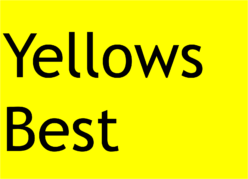Managed to get this old Pentium III PC back to working order. It had been working fine, and I had been successfully getting it to boot into both Windows XP and Windows 95 by swapping hard drives, but then it completely stopped working.
Initially it didn’t look promising. Computer seemed to be powering up, but no video was being displayed on the monitor. Worse, it wasn’t even accessing the floppy drive on power up, let alone either of the hard drives. So I went through these steps:
Step 1 – Tried clearing the CMOS – BIOS memory. Found out there’s 2 ways of doing that; by reseating the cell-sized CMOS battery, or by moving the CLEAR CMOS ‘jumper’ on the motherboard from the pins it was on to the other pins. I tried both, but that didn’t do anything (later on I had to restore the BIOS settings, so it was a shame to have to try that).
Step 2 – Tried testing the power supply. Even though power was clearing getting to the PC, since the ATX PSU generates several different voltages, it could be just that one part had failed. So with an AVO multimeter, I went through and checked all the outputs: +3.3V, +5V, +12V, -12V on the 20pin connector, with pins 15 & 16 shorted together (to ensure power on even whilst not connected to the motherboard). All checked out ok.
Step 3 – Tried ‘reseating’ everything possible in the PC. i.e. disconnected all data and power cables, took out all the interface cards, the memory module and the keyboard and mouse connectors. This step generated some progress, as now a loud ‘beep’ was heard on power-up. There are a series of different ‘beep codes’ which can indicate issues. After a bit of experimentation, I found that reseating the memory module again got rid of the ‘beep’ and even better caused a default startup screen to appear.
Step 4 – Even though it was ‘progress’ to get some video out, the PC still wasn’t booting into the Operating System, so I now suspected that I needed to restore the BIOS settings that had been reset with the CMOS clearing step. Pressing F2 on power up took me to the BIOS configuration page. That included seeing the date and time, changing the default setting for diagnostics on boot, and crucially manually setting the cylinder/head/sector parameters of the IDE HDD (as ‘auto-detection’ wasn’t working). This last part needed the right information about my hard disk to get to work, but fortunately I managed to find the exact information by booting with a Maxtor disk utility floppy disk (normally used for formatting, but it told me the parameters I needed).
With all that done, the booted successfully again into both Windows XP and Windows 95, job done!
Photos of the restoration in progress are on our Facebook page.